Manage Order Details (Warehouse)
Use the Order Details page to view shipment information, notes and resources details about an order.
It includes:
- The order number
- Number of eSignatures
Resources with shipment status
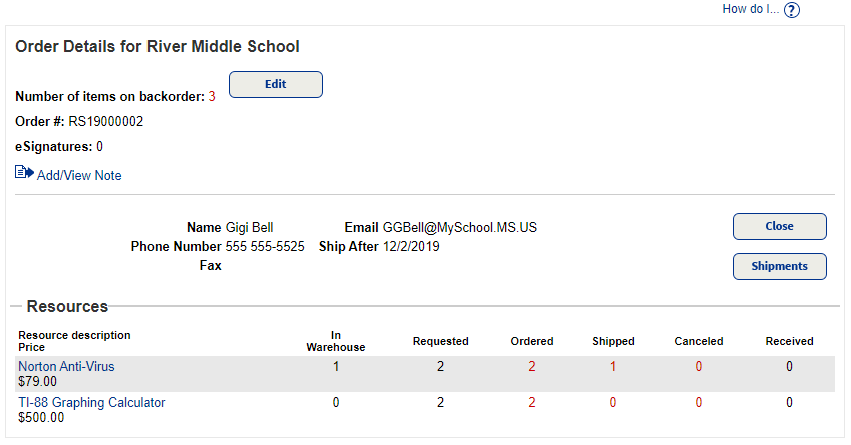
Manage Backorders
When items have been backordered at the warehouse, the page shows the number of items on backorder.
- To cancel a backorder or reduce the number of items to keep on backorder, click Edit. The Backorders page appears. See Manage Backorders.
Add or View Notes
- Click the
 Add/View Note link. For steps to add or view a note, see Add or View Note.
Add/View Note link. For steps to add or view a note, see Add or View Note.Note: You can only add eSignatures notes with the Follett Destiny® VersaScan or the Destiny Back Office app.
Manage Shipped Orders
Click Shipments. The View Shipments page appears. You can use it to see shipment details for the order.
|
Note: The eSignatures number also links to the View Shipments page. |
View Resource Details
To view details about a resource item in the order, click the name of the item.
|
Note: On some pages, you must click Show More to see a clickable link for the resource item. |
The Resource Details page for the item of interest appears.