Scheduled Class Update
The Scheduled Classes Update feature lets you define and schedule updates to your classes.
Run an Existing Update
- Select Admin > Update Classes > Schedule sub-tab.
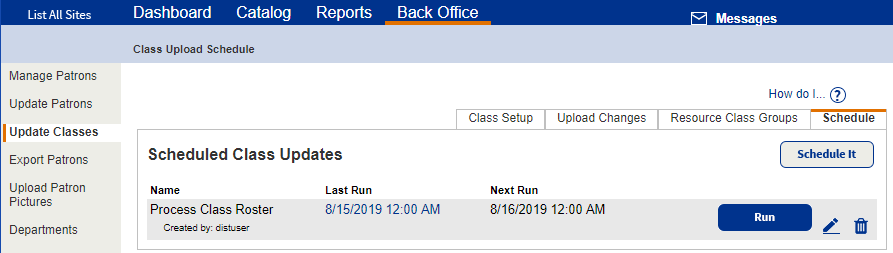
- Find your job, and then click Run. The Job Manager page appears.
- Review the Job Summary, and proceed accordingly.
Set Up a Scheduled Classes Update
|
Important: You must be a district-level user with the Manage Resources for the District permission to set up a scheduled classes update. |
Before You Begin
Before you begin to set up a scheduled classes update, you need to know:
- The name and location of the .csv file containing your class data.
- The character encoding of the .csv file.
- The frequency and the days that your district administration creates the class data file to be used in Destiny.
Add a Scheduled Classes Update
- Select Admin > Update Classes > Schedule sub-tab.
- Click Schedule It.
- Follow the steps in Add a Scheduled Class Update.